Amongst all the mayhem that’s going on at the moment over at the EA forums, and on David Rutter’s Twitter feed it was hinted that the connection issues that Xbox LIVE players were having could have been due to people having different NAT settings.
If you are, like I was, constantly seeing a big red “Restrictive” under your Firewall Settings on Fifa 11 then it’s trying to tell you that you have a restrictive NAT. (Although whether you actually do or not is the subject of much debate).
What the hell are NAT settings?
I like to think of myself as a bit of a techie but when I initially read this I didn’t have a clue about NAT setting’s, how to check them or more importantly, how to change them. I did some research and Wikipedia told me that,
“In computer networking, network address translation (NAT) is the process of modifying network address information in datagram (IP) packet headers while in transit across a traffic routing device for the purpose of remapping a given address space into another.”
After a few hours of trying to figure out which language that was written in, I asked a geeky friend who told me,
“NAT is used to prevent problems with information being sent over a shared network and people with strict or moderate NAT settings can struggle sometimes when playing games online.”
(It’s always handy to keep a couple of geeky friends knocking around…)
How to check your Xbox LIVE NAT settings
To check if you genuinely do have a strict (or moderate) NAT you can run the Xbox Live Connection Test. If you have any problems you will get the message “Your NAT type is Strict (or Moderate). People on networks with this NAT type may not be able to join certain games or hear other people while playing online.” After testing your Xbox LIVE connection, a NAT warning appears as a yellow triangle.
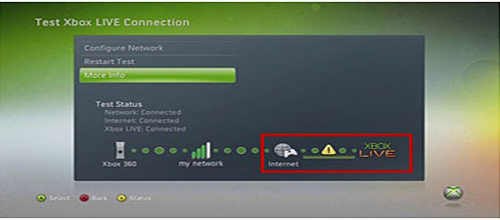
What to do if your Xbox LIVE NAT settings are strict or moderate
It turns out that the guys at Microsoft suggest that you open certain ports on your router so that your hardware can communicate with the Xbox Live servers (this is also called port forwarding).
I’m not going to go into much detail about this (mainly because my geeky mate isn’t around) but you can find lots of information about this at www.portforward.com.
Anyway Microsoft suggests that you open the following ports:
- Port 88 (UDP)
- Port 3074 (UDP and TCP)
- Port 53 (UDP and TCP)
- Port 80 (TCP)
For more info on this check here http://www.portforward.com/english/applications/port_forwarding/Xbox_Live_360/Xbox_Live_360index.htm.
Opening these ports worked for me (but strangely not until the day after I opened them…)
I’m waiting to hear back from EA if the FIFA 11 servers require specific ports opening to improve connectivity and will report back when I hear something.
Static IP Address, DMZ and UPnP
Other things you can try are assigning a static IP address to your Xbox and use a feature called “DMZ” in your router’s firewall settings to place your Xbox’s IP address outside of the NAT settings of the rest of the network. Please note that this feature is only recommended for your XBOX 360; never use it for a PC IP address unless you want to be left open to hacking attacks.
Also, make sure you have your UPnP feature enabled. Apparently this is turned off by default on some routers.
How does NAT affect online gaming?
When you have a NAT warning, you might experience the following symptoms:
- You cannot hear a certain a player within a game or someone cannot hear you.
- You cannot join a party or your friend cannot join your party.
Some things to be aware of:
- NAT problems do not affect game play speed. A NAT warning affects the ability to connect and communicate with other players.
- You should not experience a NAT warning if you are using a wired modem connection.
- If you are using the network at your workplace or college, there is a good chance that you are behind a proxy server or firewall, which is why you are experiencing NAT issues. Contact your network administrator for help.
- If you’re using hardware that is compatible with Windows Vista or Windows 7, NAT issues should not occur.
I hope this helps and please let me know if you’ve had any success changing your NAT settings to open and if you have any advice for anyone else.
Thanks for reading and don’t forget to subscribe by sticking your e-mail address in the box below to stay up to date with the latest and greatest from UltimateFifa.
One Comment
Comments are closed.
Well my nat is open but fifa tells me its moderate, even though it originally said open, and nothing has been changed