Your FIFA 19 controls, camera view, and gameplay settings, depending on how they’re configured, can either help you or hurt you. Pro player, Mike Labelle, sums up his favourate settings that he uses for competitive FIFA 19 Ultimate Team.
With gameplay controls, it’s best if you turn the trainer off unless you need it to specifically help you learn something.
Then, there are three new options to turn on or off, timed finishing, the second defender switch icon, and pass block assistance. It’s recommended that you leave these three options on unless you believe they are actually causing you to play worse.
With auto-switching, you can either go with air balls or manual, but don’t use auto as it takes away your ability to fully control your defense.
Auto switching move assistance is entirely dependent on what you are used to. Analog sprint ought to be turned off, and you have to use tactical defending as legacy defending is not available online and is banned at almost every competitive tournament.
With controller settings, offensively everything seems fine on default. With defense, however, it might be worth swapping the buttons for teammate contain (the second man press) and contain. This moves teammate contain to one of your four buttons and away from your bumpers, making it more accessible in a game situation. This change might take a while to get used to if you’ve been used to default settings but it’ll be worth it in the long run.
With camera settings, change everything to tele broadcast. Then you’ll want to change your camera settings to custom and adjust the camera height and camera zoom. Setting camera height to 17 and camera zoom to 3 will give you a much broader view of the field, allowing you to see open players that you may not have been able to see on the default settings. You can fine-tune these numbers to suit your playstyle and preferences, but a high camera height and low camera zoom is a smart way to move forward.